All About Minecraft's Upcoming “Create New World” Changes
In Minecraft: Java Edition snapshot 23w05a, Mojang “redefined the Create New World user experience flow” by revamping the Create New World screen. These new changes will possibly be released as 1.19.4.

The Create New World menu has slowly been added to over the years, and it has kind of become a mess. While it has a second screen for “More World Options…”, the main screen still had very advanced options that are not important for new players, namely Game Rules and Data Packs.
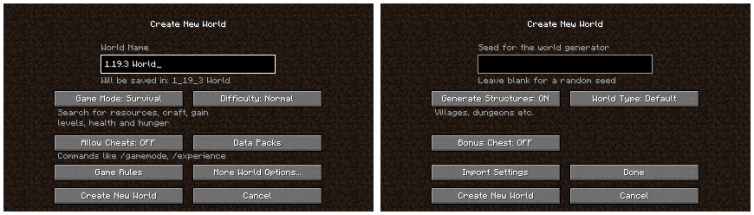
The new snapshot simplifies things by separating the menu into three screens – “Game”, “World”, and “More…”, which are accessible via buttons resembling tabs placed along the top of the screen. Its first screen, “Game,” has the very basic options that normal players would be most interested in – the game mode, difficulty, and if cheats (i.e. commands) should be enabled.
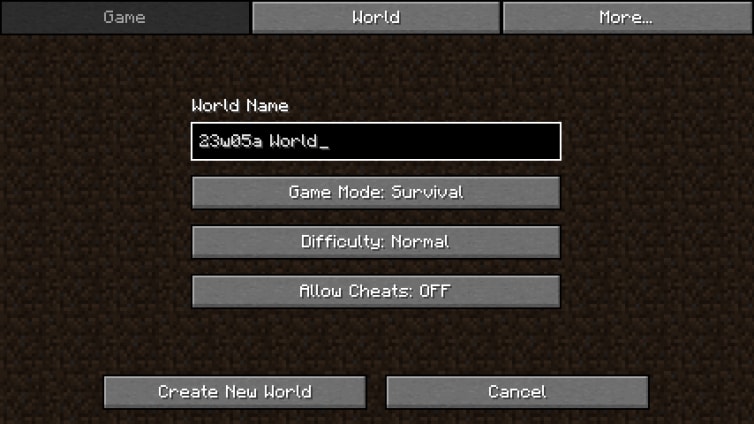
The second screen, “World”, has the familiar World Type, Seed, Generate Structures, and Bonus Chest world options.
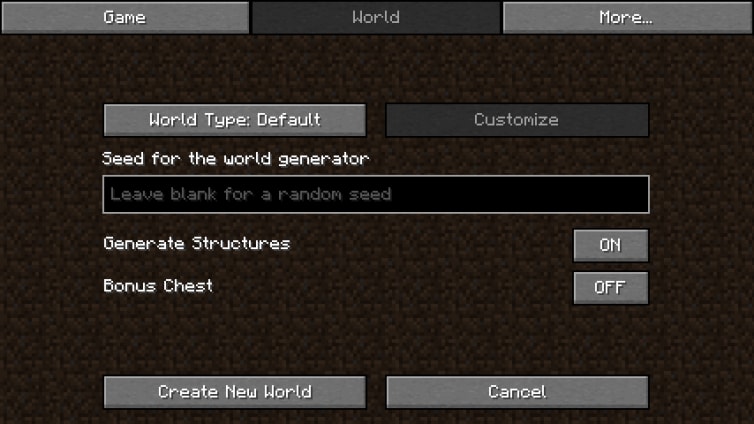
And finally, the last screen, “More…”, has the more advanced Game Rules and Data Packs settings that only very advanced Minecraft players need to worry about.
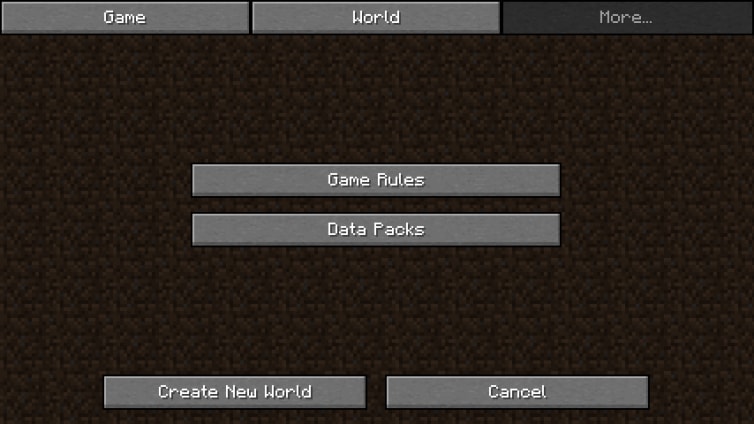
The new design also declutters things up further by putting extra information as tooltips that show up when you hover over the buttons, instead of being displayed underneath the buttons at all times in gray text, and the “Leave blank for a random seed” message is now displayed inside the seed text box when it is empty instead of bellow it.
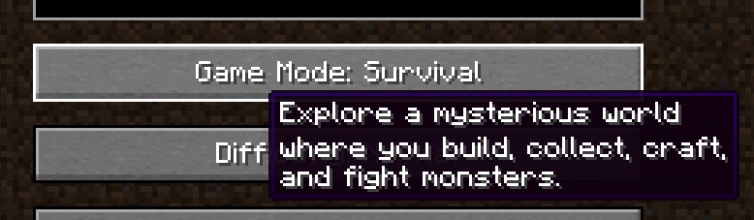
The tab-like buttons at the top of the new Create New World screen are controversial for how they fill the top of the screen with no margins or padding, although I personally think it works. It separates them from the rest of the buttons, without sacrificing the established GUI conventions too much. These buttons are also automatically scaled to fit the width of your game resolution. This works well at high GUI Scale settings (and the default Auto setting), although it might cause the buttons to become awkwardly long on low GUI scales at high resolutions. But it wouldn’t really be Minecraft Java Edition without something being a little janky, would it?
The only other existing menus in the game to use tab-style navigation is the Statistics screen (which places the content inside its tabs into a darkened box), and menus that use Creative Inventory style tabs (such as Advancements and the Recipe Book). Personally, I’m glad that they didn’t go for making it look like those other menus; instead preserving the classic look of the Create New World menu that has been a staple since the very earliest days of Minecraft.

Overall, this new Create New World screen makes navigation of the world settings more intuitive, and much less overwhelming for new players. It is great that Mojang is looking at older parts of the game and making positive quality of life improvements!