How to change your Minecraft Skin with a few clicks
In this quick guide you will learn how to change your Minecraft Skin quicker than ever with just a few clicks!
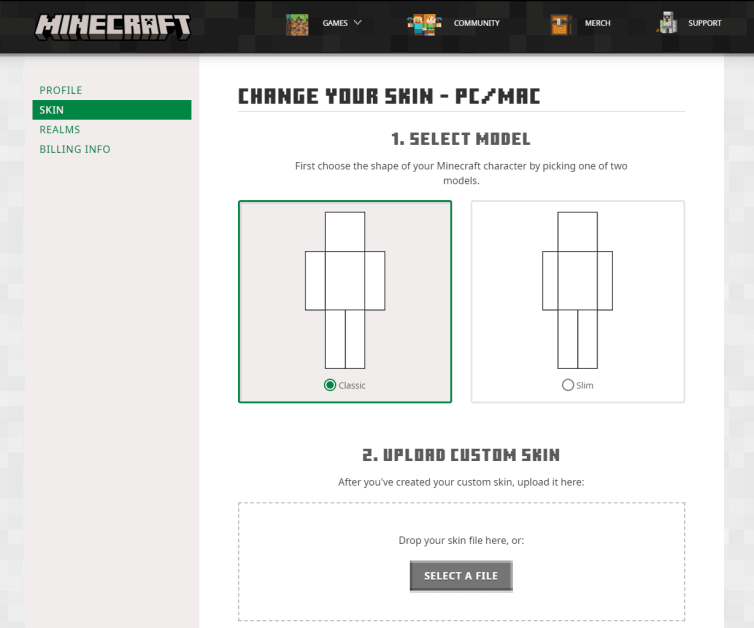
Written by Robert
Sometimes the process of changing your Minecrat Skin might seem boring, because we get it, you want to change your Skin often, always keep up with a cool and epic skin.
Currently, the process of changing your Minecraft skin from your account settings is:
- Search through millions of Minecraft Skins on crafty.gg
- Pick the most epic and coolest looking skin and download it
- Login into minecraft.net with your minecraft account details
- Go to SKIN tab
- Choose the Minecraft Skin Model which is either Classic or Slim
- Select file, go through your entire computer files and waste a tremendous amount of time looking for it
- Upload
This is a terrible waste of time, and Crafty.gg can help
With crafty.gg, you can skip many of these steps, because ALL you have to do is, be logged into your minecraft.net account, choose a skin, click apply, done!
Wait what?!
Yes, I know, it's that simple! Let's take it back once again:
- Login into minecraft.net with your Minecraft account details
- Pick a Minecraft Skin out of the millions of skins crafty.gg has to provide
- Click apply, (at this point you will be redirected to minecraft.net)
- Click upload, DONE!
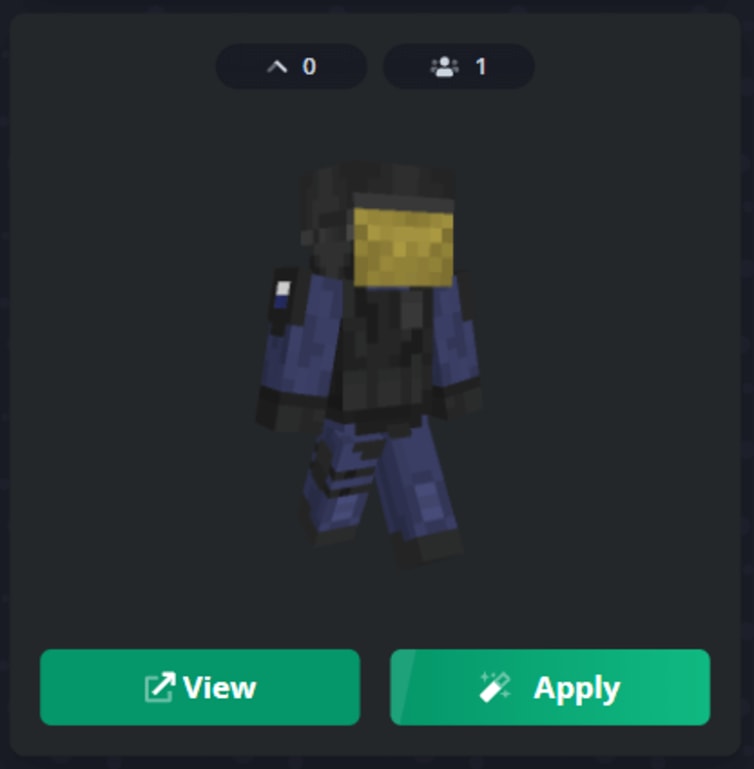
That's it! Easy!