How to connect your Minecraft Java Edition account to crafty.gg
Link your Minecraft player to unlock the ability to customize your Minecraft player’s profile and upvote Minecraft servers on crafty.gg
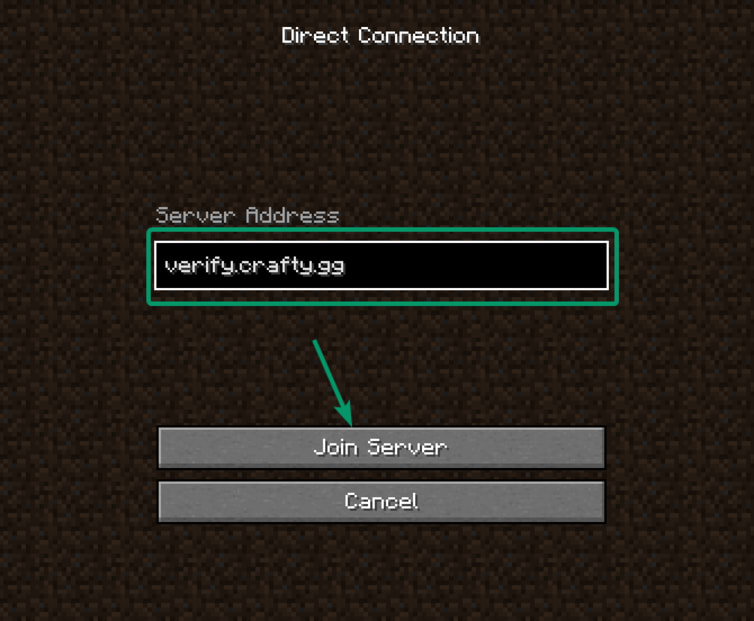
Prequisites
- A Minecraft Java Edition account.
- Minecraft Java Edition 1.8 to 1.18.
- A Discord account.
Instructions
Step 1
Before connecting your Minecraft Java Edition account, ensure you are signed in to https://crafty.gg/. Navigate to the top right and click on the “sign in” button. Please skip to the next step if your profile picture shows.
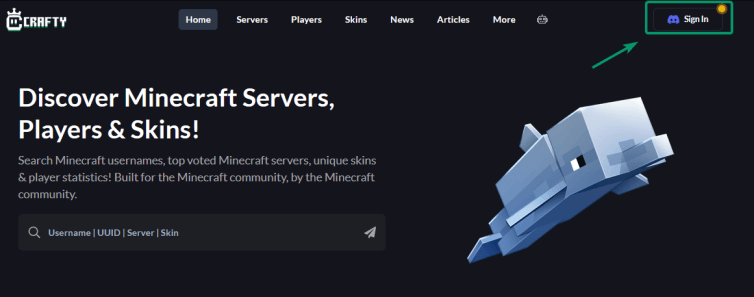
Once you click “sign in”, you will be redirected to log in using your Discord account. You must have a Discord account to use https://crafty.gg/. You can create a free Discord account at https://discord.com/.
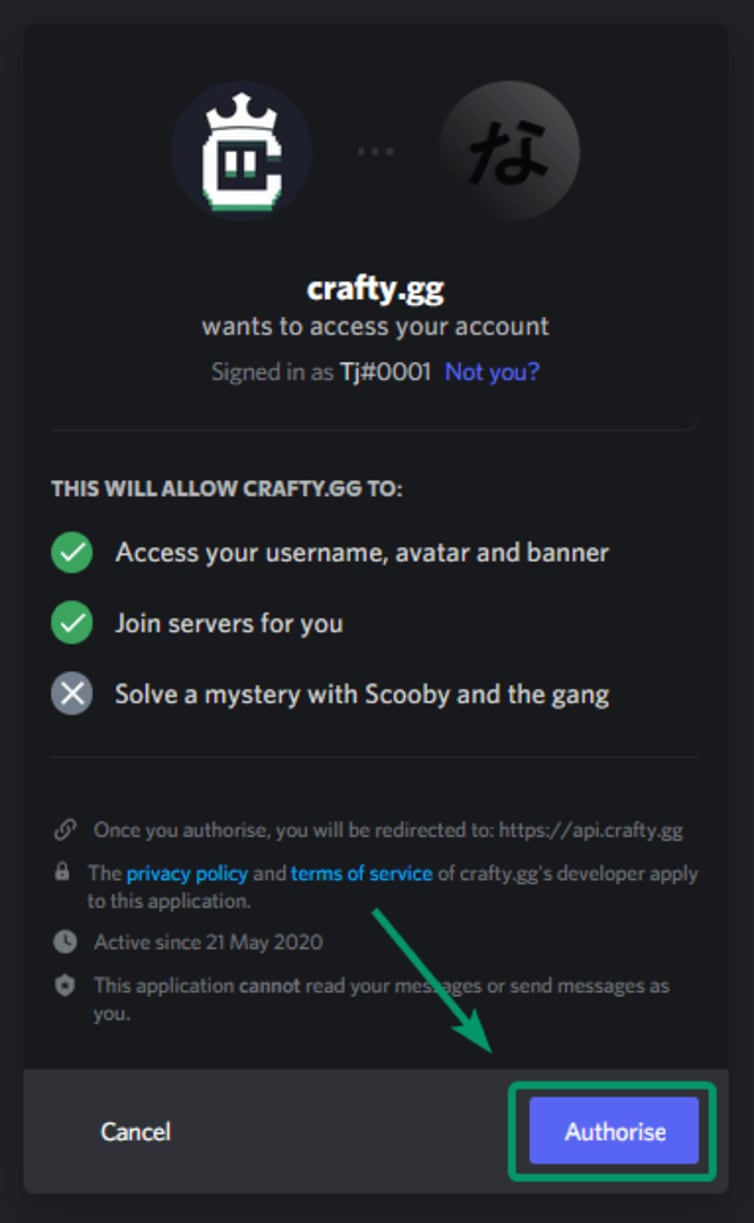
Step 2
Navigate to the top right of your screen and find the add button. Select “Link a Minecraft Account” from the drop-down menu. You will then begin the Minecraft Java Edition player account connection process.
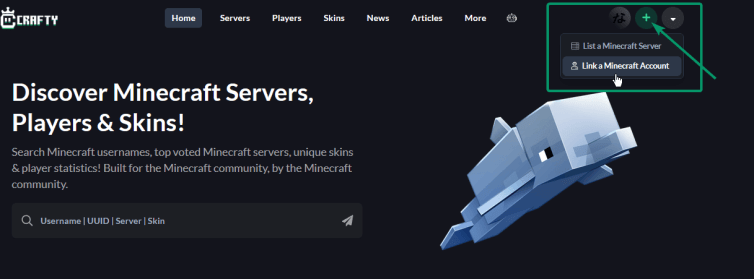
Step 3
Enter the exact username of the Minecraft Java Edition player account you would like to connect to https://crafty.gg/. Click the “find” button after you have entered the username. Once the Minecraft account is found, click the “next” button.
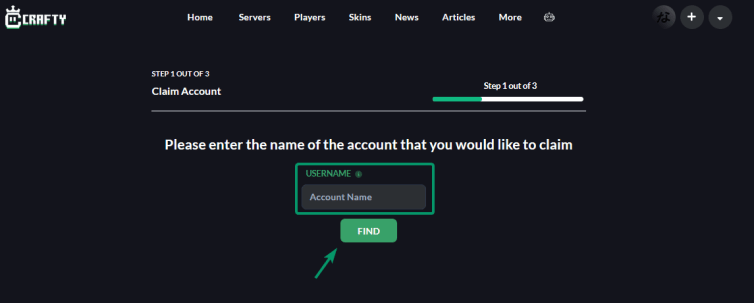
If you receive an “x” error next to the input box with the message “account not found”, this means that the username for the Minecraft Java Edition player account you typed does not exist. You should check that you typed it correctly and included any underscores or numbers within the username.
Step 4
Next, you will need to open Minecraft Java Edition and join our Minecraft server using the IP address verify.crafty.gg. Join the Minecraft server using any Minecraft Java Edition version from 1.8 to the latest release (1.18). Make sure you join the Minecraft server using the same Minecraft Java Edition account username you entered in the previous step.
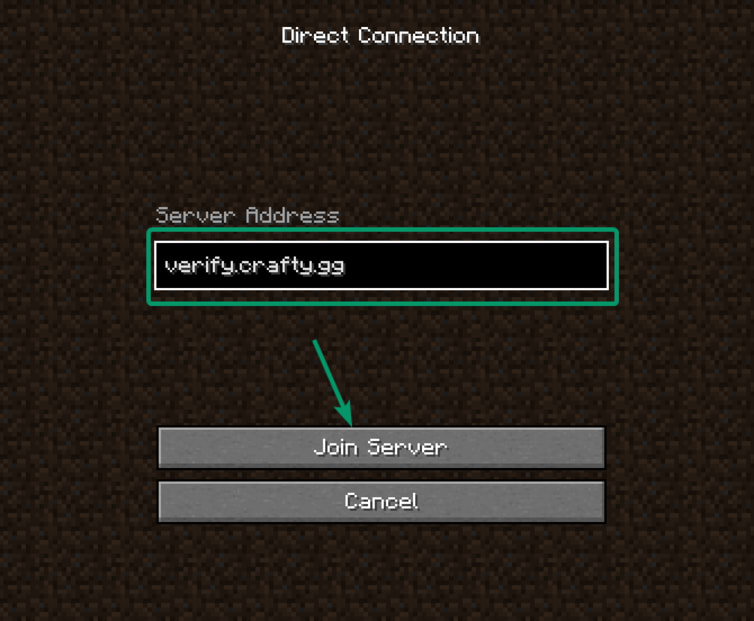
You will be disconnected with a message containing a verification code. This four-digit code will be used in the next step. Remember it!
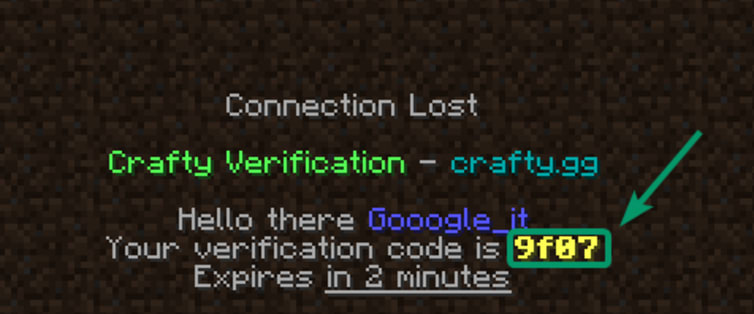
Step 5
Type in the four-digit code you got when joining the Minecraft server. Then click the “verify” button.
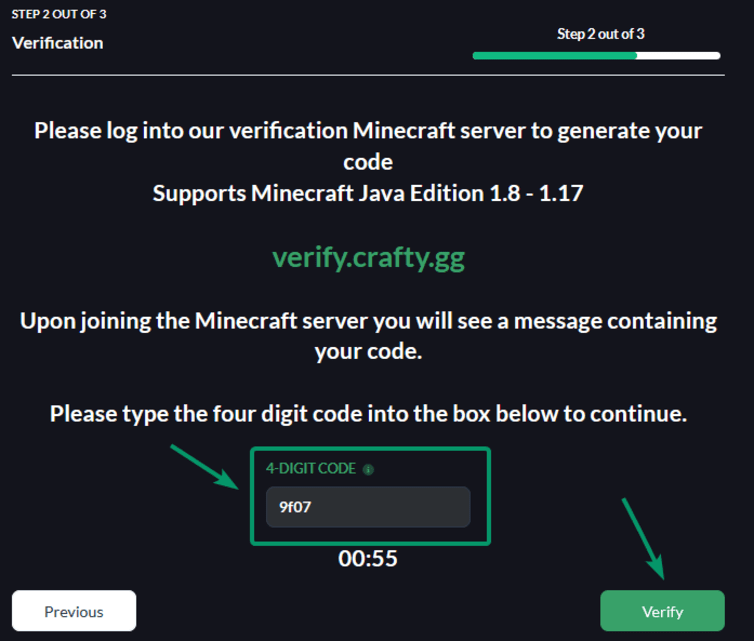
You have 5 minutes to complete the process. If the timer runs out, you will need to start again. Go back to step 2 to start again.
Step 6
Congratulations! You have successfully connected your Minecraft Java Edition account to https://crafty.gg/. Now you can customize your Minecraft player profile page. Add social media accounts, a biography, and, using Crafty Premium, change the accent color of the page!
Ran into an issue or a question? Join our support Discord server https://crafty.gg/discord